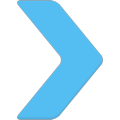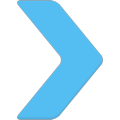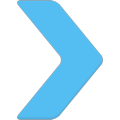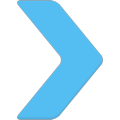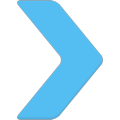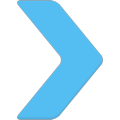|
|

|
AD: Upgrade ArcaOS to NeoWPS level
- Install original PNG icons drawed by designer, specialized at OS/2 adornation.
- Install eSchemes 2019 to change colors and buttons on desktop.
|
eComStation 2 - installation (inside VirtualBox) |
TITLE: eComStation 2 - installation (inside VirtualBox)
DATE: 2010-11-08 13:06:59
AUTHOR: vezhlys
Please use online translator
go to http://translate.google.com
and request the translation of http://en.ecomstation./showarticle.php?id=225
to your language |
eComStation is last and still
quite strong continuation of original OS/2
operating system. It is developed by Serenity Systems (IBM and other developers)
and they released a second version of it this year. I am going to write two
or three articles about it (unfortunately I deleted my first half complete
draft of this article so I don't know if it will be as good a second time
as it is difficult to restore motivation after such mistake). Home
and student licence allows to install this OS on 5 computers (if I
am not wrong) but unfortunately it is not a strong point as the price
is quite high and normal user will choose Windows or Linux. However,
if you are loyal OS/2 user or some alternative OS fan you can support
this efforts as they allow to stay OS/2 somehow alive. eComStation
is more like evolution of OS/2 (and eComStation 2 is just evolution
of the first version). Because of this eComStation feels quite old
fashioned (if you look at UI) but it has some strong points and
modern things which you won't find in many hobby operating systems
(though they are generally free). I'll talk about that later. What
is more, OS/2 has quite a big software base. This article will focus
on installation procedure. I successfully loaded it on VirtualBox so
I'll have some screenshots. Other articles will focus on usage and
applications and I will test OS on the real hardware (VIA VT-310DP
is alive again for this reason). I have never used any OS/2 version
earlier and I tried eComStation 1.xx only several times so I could
not compare them. However, I'll point out some things I read in the
internet.
eComStation comes in two CDs (you can download them as iso images to save
some money) and third iso was with OpenOffice.org (however, the newer
version was released recently). You need only first CD to install
operating system. Second CD has additional free and trial (modern
and legacy) software you can install.
First CD is bootable. Firstly it loads boot loader with two options:
first one boot from hard drive and second one to boot from cd. Of course,
you need to choose cd at first.
I want to warn you that you need to back up your hard drive
before this step. Setup can ruin your partitions (it happened to
me twice) especially if you have extended ones. My guess is that
it tries to initialize hard drive somehow if it can't identify
partitions correctly. This is where setup begins. Just after
it loads you'll see big eComStation 2 boot screen.

First boot screen
It loads into check CD screen (similar to Fedora) where you can check if
CD is ok or just skip this step and continue installation. If your CD
writing utility didn't verify disk it is probably recommended to check
a disk otherwise you are wasting your time IMHO.

After this step it finally tries to load setup application. It uses Scitech
Snap graphics driver if video is supported (as far as I understood) or
uses "new" Panorama (VESA) driver otherwise (included in this release).
It loaded in all computers I tried. I guess these drivers works with quite
big range of cards. Setup application is graphical and intuitive
(it is eComStation original installer which differs from OS/2 but it
is almost identical between both versions of eComStation).
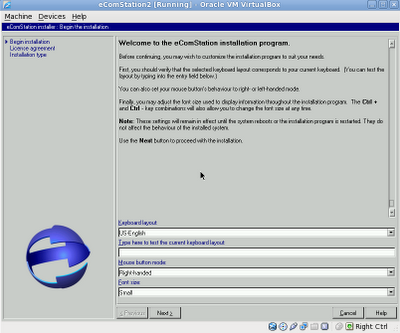
First setup screen
You need to choose keyboard layout, mouse button mode and font size (in the installer) in the first screen. You need to be careful here because some layouts doesn't support symbols needed to write a username and registration key. It is best to leave english layout here.
You must to agree with license agreement on the next step and after that to choose installation type. This screen is quite important as you can choose between easy and advanced installation. Easy one will have less steps before install. I chose advanced one and review will focus on it. Management console is something like recovery console on Windows I guess.
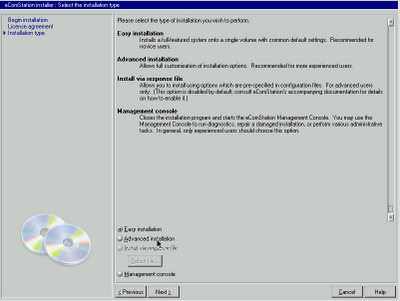
After that comes the most annoying part. You need to write registration name and registration key. You can't go further until it is valid. The worst thing is that registration name has 21 symbols and registration key consists of 4 lines with 22 symbols each. However you can create reg file (or download it from ecomstation.com after you registered your code) and load it here. Because of this I strongly recommend to add such file into iso file. If you forgot that you can create a supported partition and add file there (fat, hpfs, jfs) before install. I don't know if usb key supported at this point.
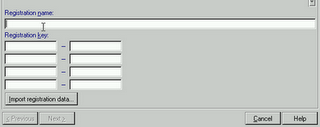
Next button activates automatically and you can go further. You need to select partition (volume) on the next step where you will install eComStation. Logical Volume Manager is included to create one if you need so. I guess eComStation requires primary partition. Later you need to format it or choose migration option.
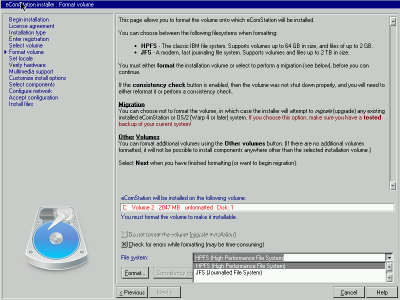
There are two file system options. HPFS (High Performance File System) is original OS/2 file system. However it has 64GB partition limitation and 2GB file limitation. JFS is modern, journalling file system which doesn't have such limitations. I chose JFS as it will have better compatibility with linux. It took around 20 minutes for a full 10GB format with JFS and 1.5 hour to format as HPFS. You can choose quick format too if you want (it takes several minutes).
You can change locale and timezone in the next step.
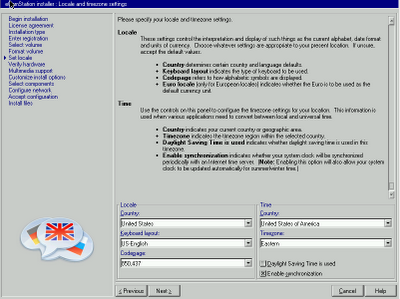
One more time you need to be careful here. I didn't have problems when time and timezone was changed, however locale changes led to installation errors on the second phase of the installation (WarpIN and KLIBC failed to installed leading to not fully installed and quite unusable system). Default locale didn't cause any problems in the future.
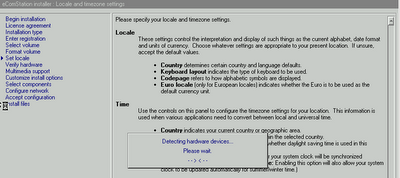
After you chose your locale setup starts to detect hardware and lists them.
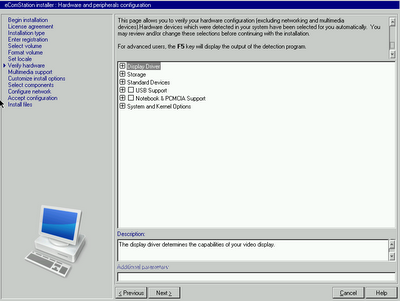
You can add additional drivers or remove them here or make some changes. Of course, this step makes sense only if you understand what you are doing. After that you go to multimedia support where you can choose audio driver (alsa by default).

Further step requires to choose default programs directory (I left unchanged) and default home directory (I change to my c:\home\[myname]). You can also choose here to install boot manager or skip this option. eComStation installation manual recommends to use their boot manager as default.
Later step allows you to choose which components or applications you want to install. Of course, this option is only available in advanced setup. Default setup is quite good but if you look through all list you might find some interesting things too (or some unneeded stuff too).
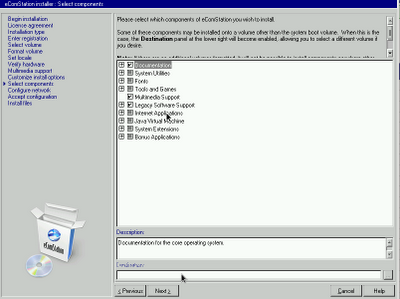
Select components
Later you need to configure network. This step consists of four separate windows (at least). You'll find connection types (LAN, point-to-point) and network types „TCP/IP, samba, IPX) in the first. Second window shows your network adapters (if they are recognised) with their settings and protocols to use. Later you'll need to specify TCP/IP settings (DHCP or manually) choose your computer name and finally specify workstation id (computer name) and domain.
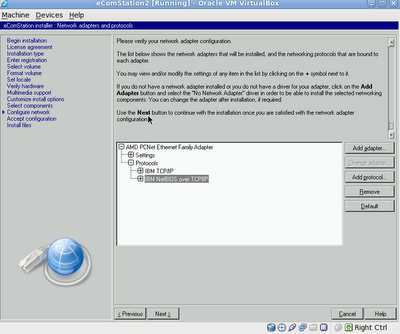
This is the last step which requires some manual changes. You accept the changes on the next windows system installation begins. Until this moment you can go back to the every step and reconfirm your decisions.
Installation consists of two phases. The first phase starts just after you accept your configuration and it installs base eComStation system files and initial configuration. It took me about 7.5 minutes on real hardware and about 10 minutes on VirtualBox (though it strange for me as system was much faster on VirtualBox). Progress bar doesn't show real progress it just fills up with blue/white colour continuously.
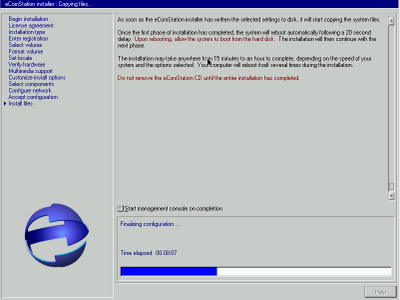
When the first phase ends, system restarts. CD must be kept in the CD-ROM
but you need to choose boot from hard drive this time. This is the first
time then eComStation boots however you will see the same installer window.
Phase 2 starts which installs various additional software (WrapIn, firefox,
java and so on) and makes final configuration. If installation fails during
this phase you will be able to boot into eComStation and use it, however,
some features will be missing and will work incorrectly.
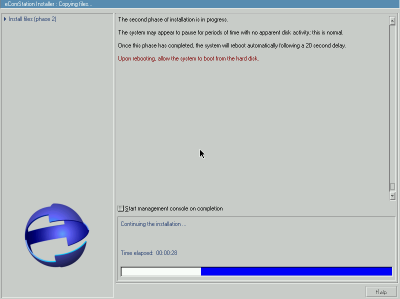
If phase 2 ended correctly the system will restart second time. You can
remove CD. The system will boot into desktop this time. Post-install
configuration will run. You can change various things in it (screen
resolution, UI settings, user name, network user name and password,
install printer and acpi). Some changes make require additional reboot
(like screen resolution). The system is fully usable now. Default
software includes Firefox 3.5.3 (old flash 5), Thunderbird 2.0.0.22,
Java 1.4.2, some games, cd burning and multimedia programs, various
utilities and other applications. If you have one NIC and use DHCP
(or manually configured it) it will have internet too (otherwise you
need some configuration). I will write about some applications in
the other article.
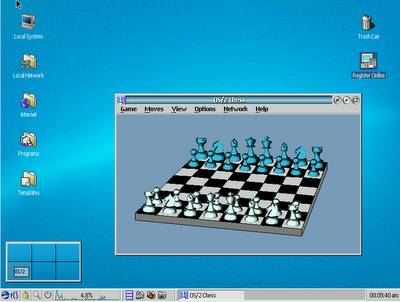
eComStation desktop and OS/2 chess
This is all for
now. I don't know when will be the next article but it will cover usage
experience and applications (not default too), maybe some configuration
issues. It depends on how long it will be.
Source of the review:
http://tortoiseit.blogspot.com
|
Test the program:
|
 We re-packed many applications to WarpIn format. Easy to download, easy to install using eCo Market.
We re-packed many applications to WarpIn format. Easy to download, easy to install using eCo Market.
|
Comentarios: Pete 
2010-11-12 00:29:59 | No, eComStation doe *not* require a primary partition - maybe someone is confusing this operating system with Windows?
You would be better advised to have 3 disk volumes for use with eCS - boot Volume of 2Gb max, Data Volume for user application generated data and Programs Volume for applications.
This arrangement allows updating the operating system *without* disrupting existing user data and applications.
I would always advise using the Advanced Install as that allows deselecting the outdated applications and the WPS "enhancements" that get installed when using the "Easy Install" route. | Eugene Gorbunoff 
2010-11-12 00:32:49 | Bob St.John (Serenity Systems International), 2010/11/08:
One point of confusion: The author wrote that the eComStation home license allows the user to install on five machines. True, but we seemed to have confused him. The user must pay a license fee for each installation. The limit of five machines is home user as opposed to business user. If installing on more than five machines, the business user license is required.
|
Comente este artículo.

|
eComStation 2.0 may be installed to computer with Windows 7. You can find the instructions in eCSFAQ and Installation Guide. |
|
|